LIMITED: $40 OFF
XbotGo Chameleon AI Sports Camera
Over 150,000 coaches, parents, and athletes choose XbotGo Chameleon for perfect soccer, basketball, and 20+ sports capture. One-minute setup, then AI takes over: auto-tracking player, smart zooming, instant highlights, and 20GB free cloud storage - no subscriptions, ever.
Code: chameleon20
Get $40 OFF Now
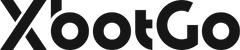







 Soccer
Soccer Basketball
Basketball Ice Hockey
Ice Hockey Rugby
Rugby
















