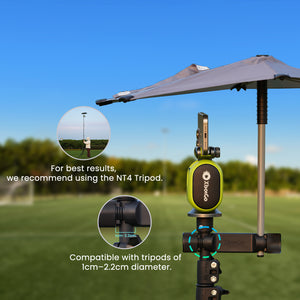How To Use
Tutorial Collection
FAQ
What phones does XbotGo support?
Apple:
iPhone 11 or later models
Android: Compatible with devices using Snapdragon 888 or newer processors.
Samsung:
Samsung Galaxy S21/S22/S23 series, Galaxy Z Flip3, Z Flip4, Samsung W22, W23 Flip
Google:
Google Pixel 7/7Pro, Pixel 8
Huawei:
Huawei Mate 40/Mate 50 series, Huawei P50/P60 series
Honor:
Honor Magic4/Magic5 series
Xiaomi:
Xiaomi 11/12/13/14 series
OnePlus:
OnePlus 9/10/11/12 series, OnePlus Ace Pro
Sony:
Xperia PRO-I, Xperia 1 III, Xperia 1 Ⅳ, Xperia 5 III, Xperia 5 Ⅳ
Redmi:
Redmi K50/K60 series
iQOO: 10/11/12 series
RealMe: GT5
Vivo: X80/X90/X100
How does XbotGo follow and track games?
We use AI technology to detect the position of the ball and players, analyze the speed, pose and actions of players. Our patented algorithm will decide where the action is based on the information analyzed, and control the gimbal to follow through. In particular, all these are completed on smartphones real time. Even if the phone is not connected to Internet, it is still able to track and record. Please find demo videos at https://www.youtube.com/@XbotGo. All demos are shared by our real users.
How to set up XbotGo Chameleon?
Please have the following ready before setup or refer to our video tutorial: https://youtu.be/yTRtBXDaDos?si=wH0xIUtm0hDryEcL
- XbotGo Chameleon
- iPhone XS or newer, or an Android device with a Qualcomm Snapdragon 888 processor or newer
- XbotGo App (downloaded from App Store or Google Play)
- Tripod (sold separately) or any other tripod with 1/4" screw head
Setup steps:
- Mount the Chameleon on a tripod near the center line of the field.
- Center and balance your phone in the Chameleon's clamp, ensuring its camera aligns with the Chameleon's camera.
- Open the XbotGo App and connect it to the Chameleon.
- After successful connection, start recording.
The XbotGo will automatically track players and capture the game. You can also enable live streaming to share with your audience.
How to find my Chameleon firmware version and upgrade
Here is the Video Turtorial: https://youtu.be/50wK5SC_nDU?si=eCaPIpZFfIls2f3p
To check your Chameleon firmware version and upgrade to the latest, follow these steps:
1. Open the XbotGo App and log in to your account.
2. Connect the Chameleon to the app.
3. From the app homepage, go to “My” > “Settings” and select “Firmware Upgrade.”
4. Your current firmware version will be displayed in the top right corner.
5. If an update is available, tap “Firmware Upgrade” and follow the on-screen instructions to complete the process.
Note: If you don’t see the firmware upgrade option, try logging out and logging back in, and reconnect the Chameleon.
How to choose the sports mode and set up
Chameleon offers multiple sports tracking modes. You can customize the tracking performance by selecting your specific sport type, field/court size, and age group. Watch our tutorial video to see how: https://youtu.be/yTRtBXDaDos?si=TQEydJGB_ppUb77U
What tripod should I use with Chameleon?
For capturing sports action on smaller fields, like a basketball court or a 5v5 soccer pitch, our portable XbotGo Gimbal T1 Tripod, standing around 4 feet tall, is a perfect choice. It's easy to fold and unfold, offering quick setup and convenience.
For larger fields, such as 9v9 or 11v11 soccer games, we recommend our 13-foot T4 tripod. It provides enhanced tracking performance and a wider view, ensuring optimal coverage.
Both tripods deliver a great experience. Alternatively, you can use any third-party tripod with a 1/4" screw mount, as it's compatible with the XbotGo gimbal.
How does cloud storage work?
Each user receives 20GB of free cloud storage with no monthly fees.
How can I get the XbotGo Chameleon manual in other languages?
User Manuals Available in Multiple Languages
- English Manual: [Download here]
- Spanish Manual (Manual en Español): [Descargar aquí]
- French Manual (Manuel en Français): [Télécharger ici]
- Italian Manual (Manuale in Italiano): [Scarica qui]
- German Manual (Handbuch auf Deutsch): [Hier herunterladen]
- Portuguese Manual (Manual em Português): [Baixar aqui]
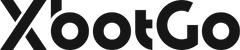






 Soccer
Soccer Basketball
Basketball Ice Hockey
Ice Hockey Rugby
Rugby